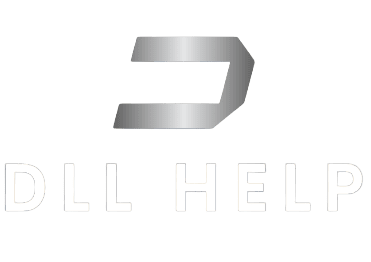Technical Article: Understanding ci.dll in Windows Systems
1. Core Functionality and Role of ci.dll
The ‘ci.dll’ file, also known as Code Integrity Module, is a crucial component in the Microsoft Windows operating system. The primary role of the ‘ci.dll’ file is to enforce code integrity policies, ensuring that only signed and trusted system files and drivers are loaded into memory. It works in conjunction with the Windows Security Subsystem, performing real-time integrity checks on executable files and system libraries to prevent the execution of unsigned or malicious code.
This module is integral to the overall security of the system as it helps prevent unauthorized access and the execution of potentially harmful code, thereby safeguarding the stability and integrity of the operating system.
2. Core Functionalities and Integration Aspects
The ‘ci.dll’ file integrates deeply into the Windows kernel, providing code verification and validation services during system startup and runtime. It is designed to be compatible with various system architectures, including x86 (32-bit), x64 (64-bit), and ARM. The functionalities of ‘ci.dll’ are tightly integrated with the Windows Security Subsystem, ensuring that code integrity policies are enforced across different Windows versions, such as Windows 7, Windows 10, and Windows 11.
The compatibility of ‘ci.dll’ across different Windows versions and system architectures is essential for maintaining a consistent level of security and integrity across diverse computing environments.
3. Common Issues and Resolutions
Common Issues
Typical problems associated with ‘ci.dll’ include “file not found” errors, “missing file” errors, and compatibility issues on 32-bit and 64-bit systems. The ‘ci.dll’ file is typically located in the system32 folder within the Windows directory, with the path being C:WindowsSystem32ci.dll for most Windows versions. However, this path may vary slightly across different Windows versions.
Solutions and Troubleshooting Steps
When encountering issues related to ‘ci.dll’, it is essential to first ensure that the file is not accidentally removed or corrupted. To resolve common issues, users can perform a system file check using the ‘sfc /scannow’ command in the Command Prompt to verify the integrity of system files, including ‘ci.dll’. Additionally, ensuring that the latest Windows updates are installed can address potential compatibility issues.
For missing or corrupted ‘ci.dll’ files, users should consider downloading the file from reputable sources or restoring it from a known good backup. It is crucial to verify the compatibility of the downloaded file with the specific Windows version and system architecture to prevent further issues. Installing the correct version of ‘ci.dll’ is critical for seamless integration and functionality within the operating system.
4. Managing ci.dll Effectively
Managing ‘ci.dll’ effectively involves prioritizing system compatibility and utilizing trusted sources for file downloads. Regular system maintenance, including applying updates and conducting integrity checks, can help prevent common issues related to ‘ci.dll’. Additionally, users should exercise caution when modifying or replacing system files, ensuring that they are from legitimate and trustworthy sources to mitigate potential security risks.
In summary, ‘ci.dll’ is a fundamental component for maintaining code integrity and system security within Windows operating systems. Understanding its role, addressing common issues, and managing it effectively are essential for ensuring system stability and security.
Download ci.dll for free
- Size: 892.36 KB